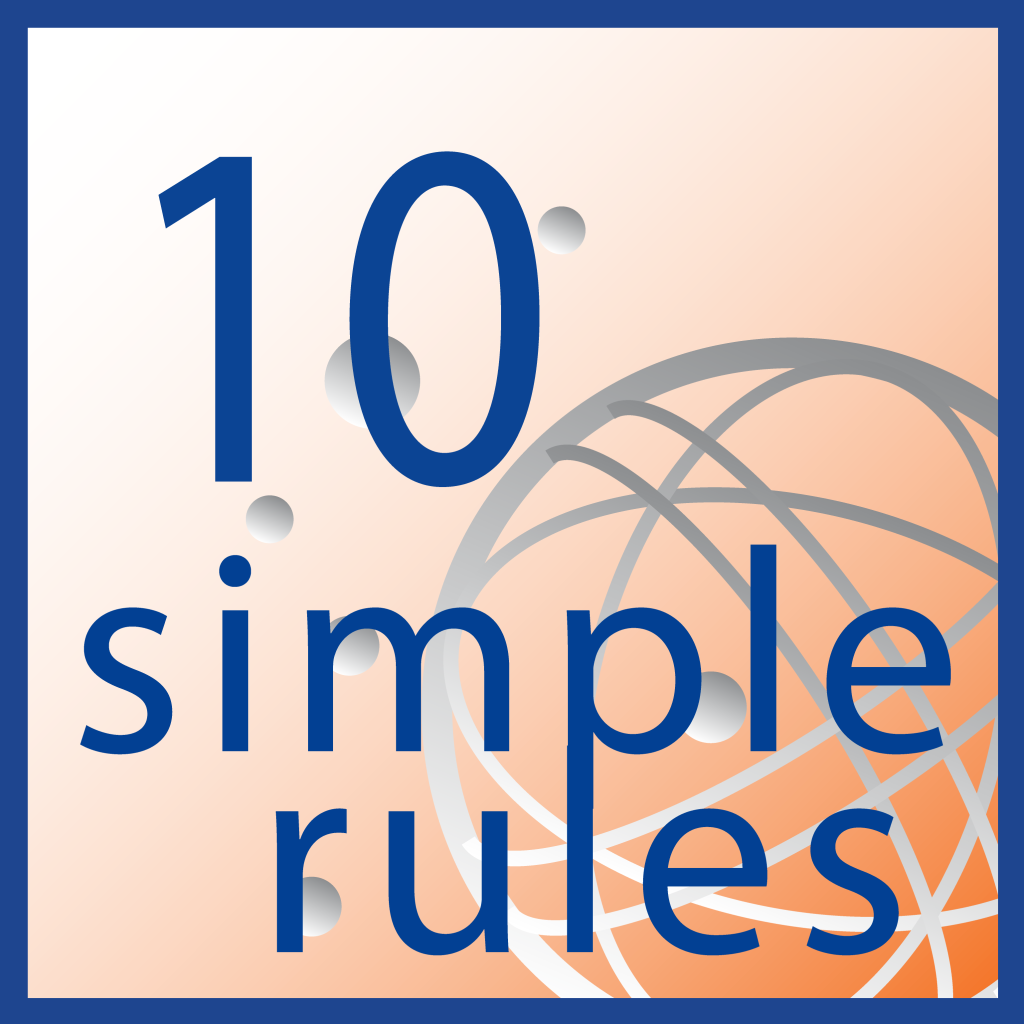Do you see your computer as a critical business tool or a necessary evil? Regardless of how you view them, PCs play an important role in today’s business world. Here are 10 Rules for a Happier Computer (and User).
1. Use Cryptic Passwords and Protect Them
When selecting your passwords, choose one that is easy to remember but not easily guessed by others who know you. Avoid using personal information such as your user name, your pet’s name, names of your family members, etc. Strong passwords are 8 characters or longer and contain a mixture of upper and lower case letters, numbers and symbols. Do not share your passwords and avoid writing them down.
2. Secure Your Computer Before Leaving It Unattended
Never leave your PC without locking it in order to prevent others from accessing your data and sensitive information. A shortcut to locking your computer is simultaneously pressing the Windows key and the L key (as shown below):
3. Do Not Download or Install Unsolicited Software
It is common while browsing the web to come across pop-up windows asking you to install a variety of software applications such as performance boosters, virus scanners, etc. Do not install these applications. Some harbor behind-the-scenes computer viruses. Others open a “back door” granting third-party access to your computer without your knowledge.
4. Be Vigilant with Email
Email is fraught with online dangers. It’s an excellent place to pick up a virus. Be vigilant. No antivirus software can protect you from 100% of all threats. Remember – before an antivirus company can write a remedy for an online threat, someone has to first be infected. Don’t let that someone be you. Always use email and surf the web as if you have no protection.
If you receive an email with an attachment from someone you do not know, or you are not expecting, do not open it. Hackers often spoof emails to appear to be from trusted senders. Fedex and UPS, for example, are commonly spoofed. These emails appear with an attachment instructing you to open the attached shipping label. If you did not send a package, do not open the email.
Never respond to an email asking for any kind of password. Reputable businesses will never ask you to supply your password in an email or over the phone.
5. Run Fewer Programs at the Same Time
The more you have open, the more taxed your system will be. If you notice your system running slowly, check to see what your PC is trying to process. Are you running 8 programs while crafting 10 emails, and do you have 6 web browser windows open in the background? Close items on your workstation that you are not currently using and you will see improved performance on your system.
6. Limit How Many Programs Run at Startup
Many programs have the ability to automatically launch when you start up your computer. When installing new applications, pay attention. If the program is not one that you need to start up as soon as your computer turns on, turn this feature off during installation. Programs already set to run when you start your computer are listed in the Startup folder under All Programs on your start menu. Remove any that are not necessary. Lessening the number of programs that have to launch when you turn on your computer will lessen the amount of time it takes for your computer to boot up.
7. Restart Your Computer Regularly
If you use your computer daily, restart it at least once a week. Restarting your workstation is a good way to clear out its memory and ensure that any errant processes and services that have started running are shut down.
8. Delete Programs You Never Use
Hanging on to programs you never use is sort of like hanging onto clothes in your closet you never wear. Unused software on your computer take up disk space and may slow it down by using more memory and processing power
9. Be Mindful of the Age of Your Computer
If the tips above do not help improve your computer’s performance and your computer is 3 to 5 years old, it is time for an upgrade. Computer technologies progress at an astonishing rate. As new programs and updates for programs come out, their minimum system requirements increase. This is taxing on older computers and will result in performance lag.
10. Backup, Backup, Backup!!!
Everything you store locally is at risk. Local storage refers to items on your hard drive including your My Documents, My Pictures, and Favorites folders. Some software applications save data to your hard drive by default. Become familiar with where you are saving your data and ensure you have a proper backup plan in place. Check with your employer to determine your company’s policy on where company data should be stored. Many workplaces provide personal folders on their servers for users to store individual data. The cloud is also a great option for personal storage with companies like Microsoft, Google and Apple providing limited offsite storage free. (Leveraging cloud based backups come with a bonus – you can access this data from anywhere.)